Adding sticky notes on your Mac has never been easier with OneSticker. Follow these simple steps to create and manage your digital sticky notes effortlessly.
1. Open OneSticker
Launch the OneSticker application on your Mac. You can find it in your Applications folder or use Spotlight search to quickly open it.
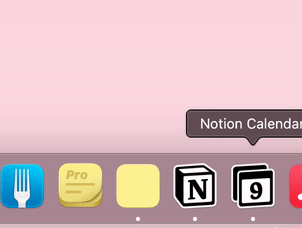
2. Create a New Sticky Note
Click on the title bar to create a new sticky note. It's that simple! Start typing your note immediately.
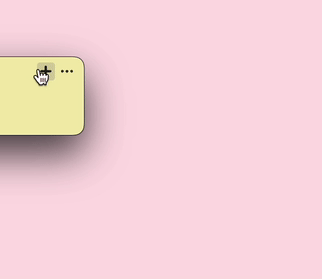
3. Sync Across All Platforms
OneSticker offers seamless synchronization across all major platforms. Your notes will be available on Windows, Mac, iPhone, and Android devices, ensuring you never miss an important thought or reminder.
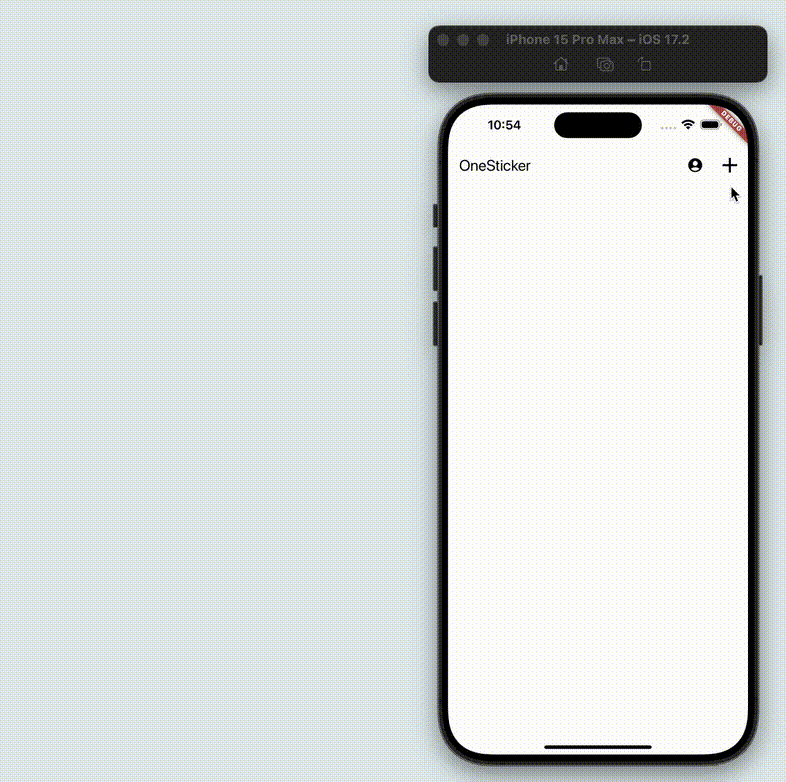
With OneSticker, you can easily create, manage, and access your sticky notes from any device, making it the perfect solution for staying organized in today's multi-device world.
Get OneSticker Now