Creating sticky notes on your Windows PC is a breeze with OneSticker. Follow these simple steps to make and manage your digital sticky notes effortlessly.
1. Install OneSticker on Windows
Download and install the OneSticker application on your Windows PC. You can find it in the Microsoft Store or download it directly from the OneSticker website.
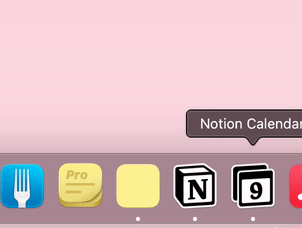
2. Create a New Sticky Note
Launch OneSticker and click on the "New Note" button or use the keyboard shortcut Ctrl+N to create a new sticky note. Start typing your note right away!
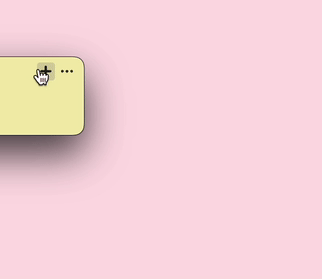
3. Customize Your Sticky Note
OneSticker allows you to customize your notes. Change colors, adjust font size, and even add images to make your sticky notes more visually appealing and organized.
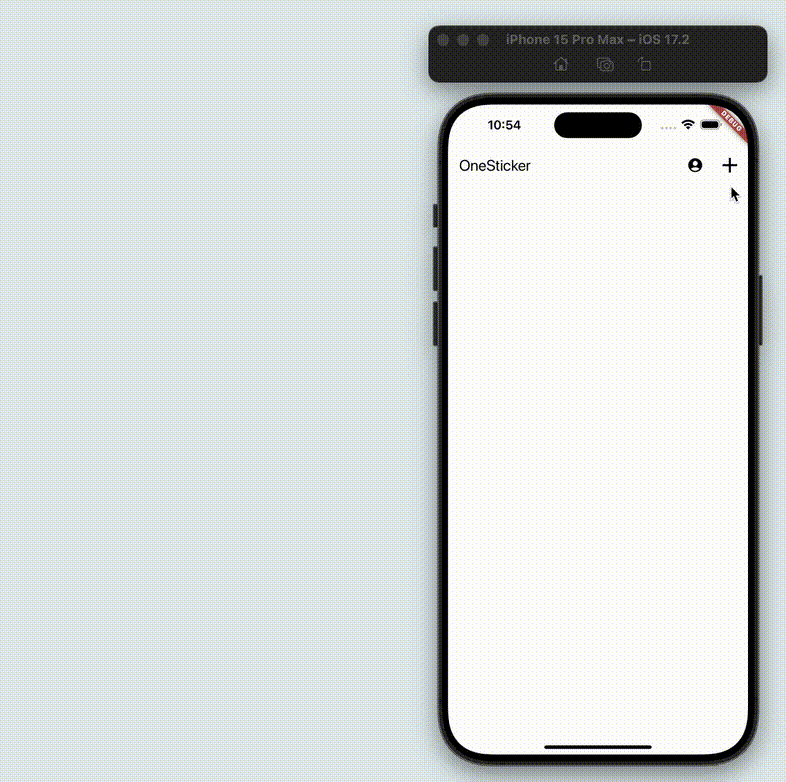
4. Sync Across All Platforms
OneSticker offers seamless synchronization across all major platforms. Your notes will be available on Windows, Mac, iPhone, and Android devices, ensuring you never miss an important thought or reminder, no matter where you are.
With OneSticker, you can easily create, manage, and access your sticky notes from any device, making it the perfect solution for staying organized in today's multi-device world.
Get OneSticker Now