Syncing notes between your iOS devices and Mac is a breeze with OneSticker. Follow our simple guide to keep your notes in perfect harmony across all your Apple devices.
1. Install OneSticker on Your iOS Device and Mac
Start by downloading OneSticker from the App Store on your iOS device and from the Mac App Store on your Mac. Make sure you're using the same Apple ID on both devices for seamless synchronization.
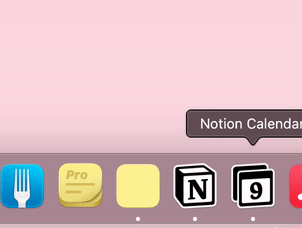
2. Create or Modify a Note on Your iOS Device
Open OneSticker on your iPhone or iPad and create a new note or edit an existing one. Your changes will be saved automatically and prepared for syncing.
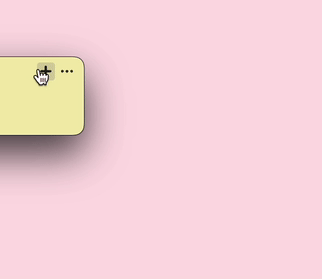
3. Access Your Synced Note on Mac
Launch OneSticker on your Mac, and you'll see your notes synced automatically from your iOS device. Any changes made on your iOS device will be reflected here instantly.
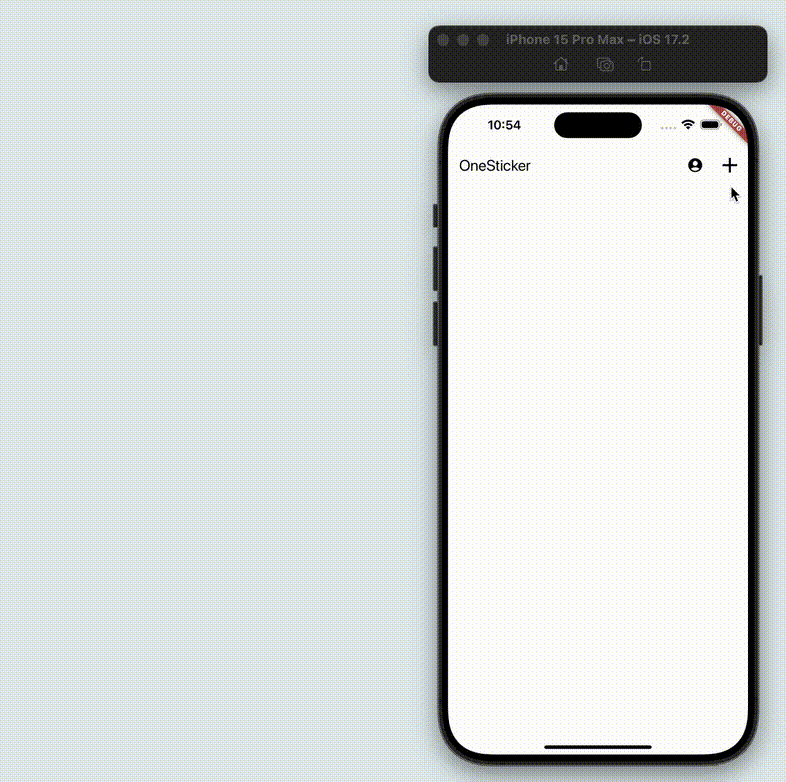
With OneSticker, you can effortlessly create, edit, and sync your notes between your iOS devices and Mac. Your important information is always up-to-date and accessible, no matter which Apple device you're using.
Experience Seamless Syncing with OneSticker