Syncing notes between your iOS device and Windows PC has never been easier with OneSticker. Follow these simple steps to ensure your notes are always up-to-date across your iOS and Windows devices.
1. Install OneSticker on Both Devices
Download and install OneSticker on your iOS device from the App Store and on your Windows PC from the official OneSticker website. Ensure you're using the same account on both devices.
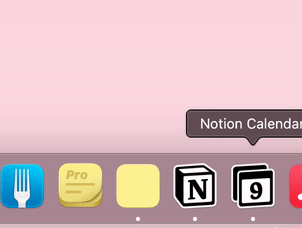
2. Create or Edit a Note on iOS
Open OneSticker on your iOS device and create a new note or edit an existing one. Your changes will be automatically saved.
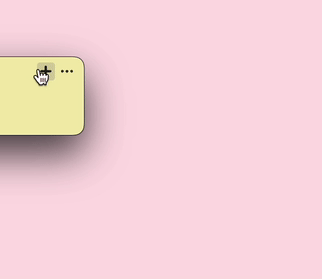
3. Access Your Note on Windows
Launch OneSticker on your Windows PC, and you'll see your notes synced automatically. Any changes made on your iOS device will be reflected here.
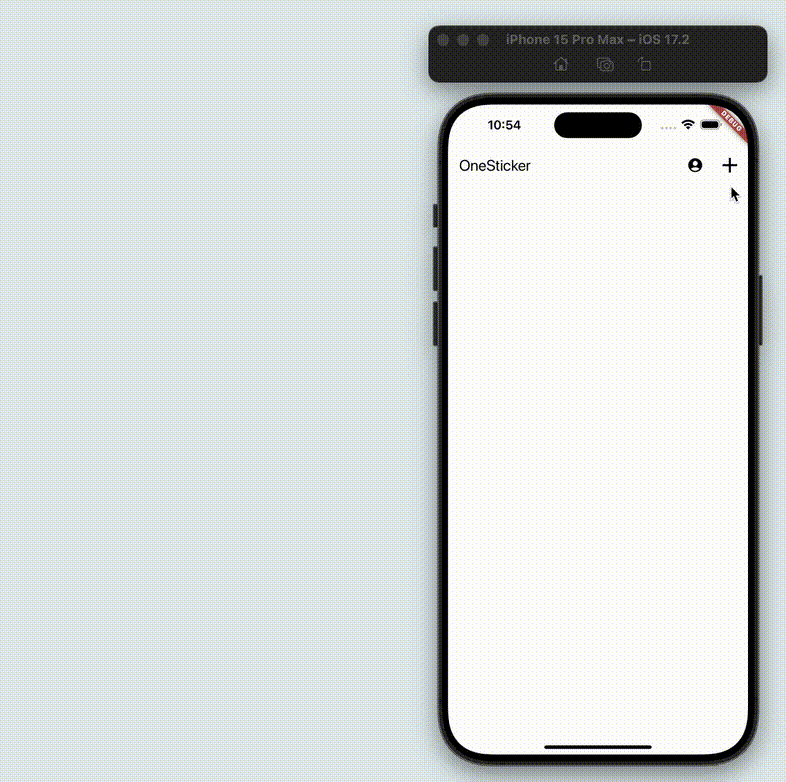
With OneSticker, you can effortlessly create, edit, and sync your notes between your iOS device and Windows PC, ensuring your important information is always at your fingertips, regardless of which platform you're using.
Get OneSticker Now